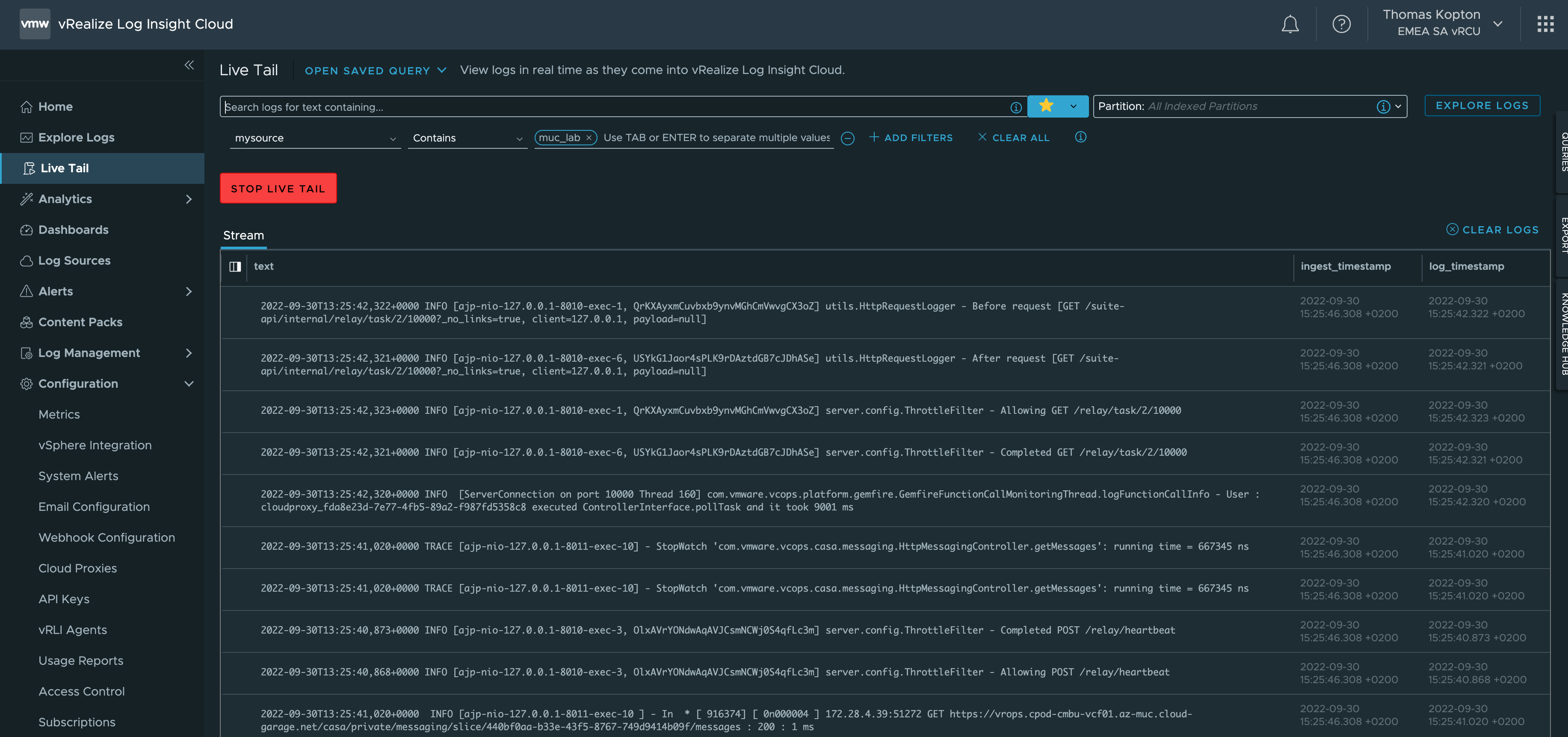Since the release of vRealize Log Insight 8.8, you can configure log forwarding from vRealize Log Insight to vRealize Log Insight Cloud without the need to deploy any additional Cloud Proxy. It is the Cloud Forwarding feature in Log Management, which makes it very easy to forward all or only selected log messages from your de-centralized vRLI instances into a centralized vRealize Log Insight Cloud instance.
Setup procedure
Create an API Key in vRealize Log Insight Cloud
As usual for SaaS, the first thing we need is an API access key. That key is quickly generated in the API Keys section in vRealize Log Insight Cloud.
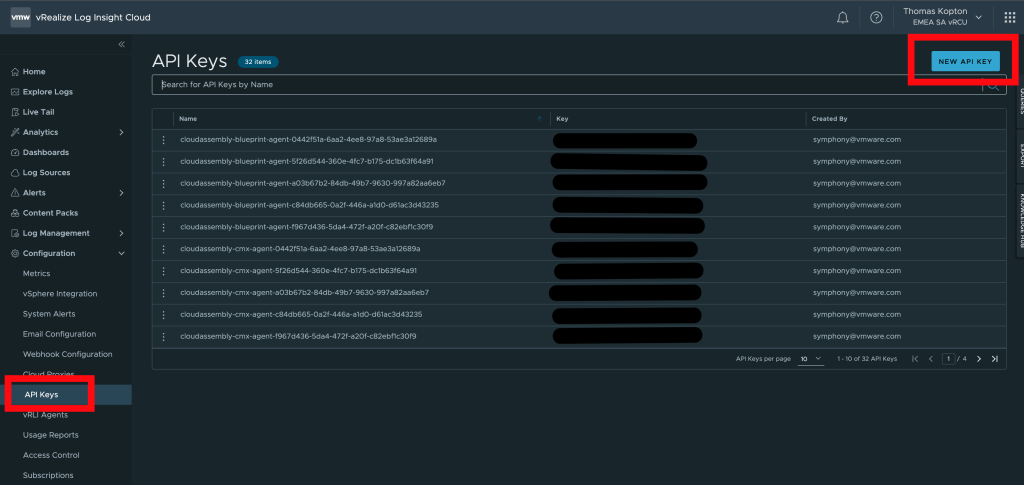
Once we have generated the key, we can copy it as well as the URL which we will need to set up the Cloud Forwarding in vRLI later on.
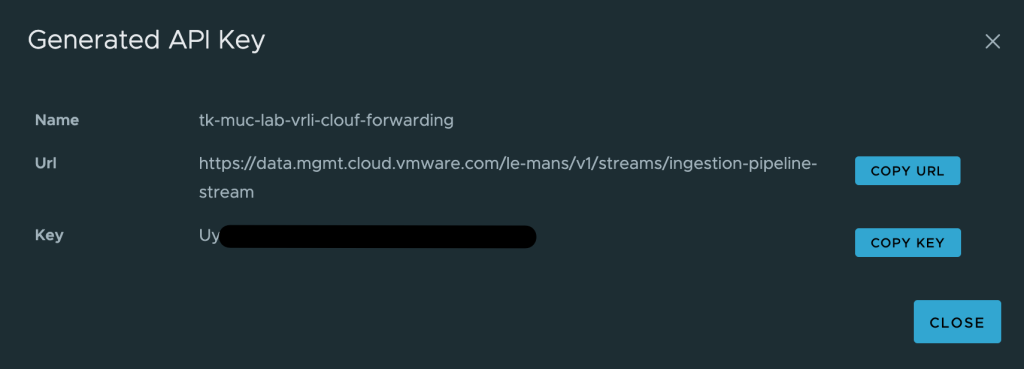
Configure Cloud Forwarding in vRLI
With the API Key and the URL, we can set up the Cloud Forwarding in vRealize Log Insight. The Cloud Forwarding option is one of the features of vRLI Log Management. A click on New Channel opens the forwarding configuration dialog.
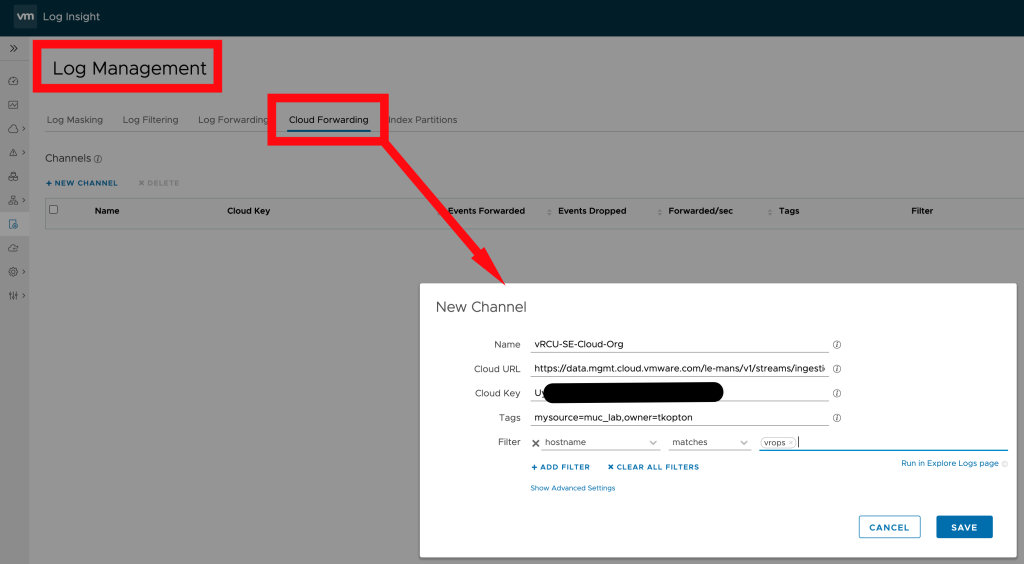
Alongside the name, key and URL of the new channel, we can also specify:
- Tags we want to add to every forwarded log message to easily filter for certain sources in the target vRLI Cloud instance. In my example, I am tagging the messages according to the originating environment.
- Filter to exactly specify which log messages should be forwarded to vRLI Cloud. In my example, I am forwarding all vRealize Operations messages to vRLI Cloud.
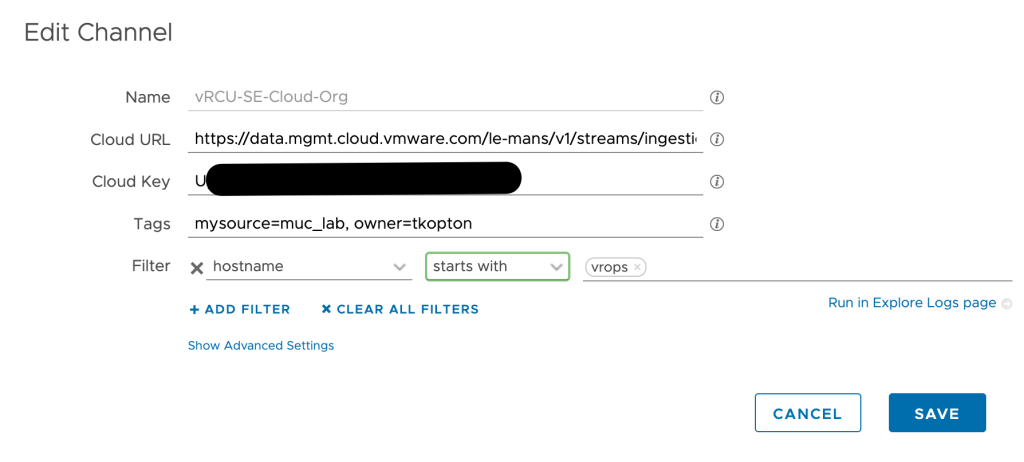
Read Only Forwarding Option
If you activate the Read Only toggle button, vRealize Log Insight acts as a relay and does not store or index the logs forwarded to vRealize Log Insight Cloud. This option can be used to decrease the load on the on-premises vRealize Log Insight and save disk space.
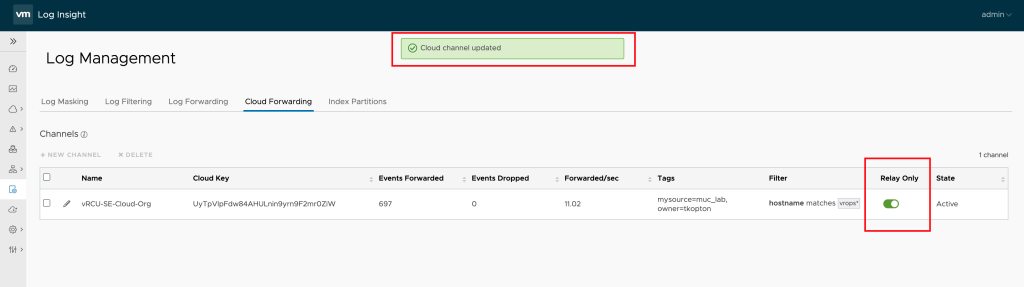
Browsing Logs in vRLI Cloud
Once forwarded to vRealize Log Insight Cloud we can use all Cloud features, like Live Trail to inspect the log messages.
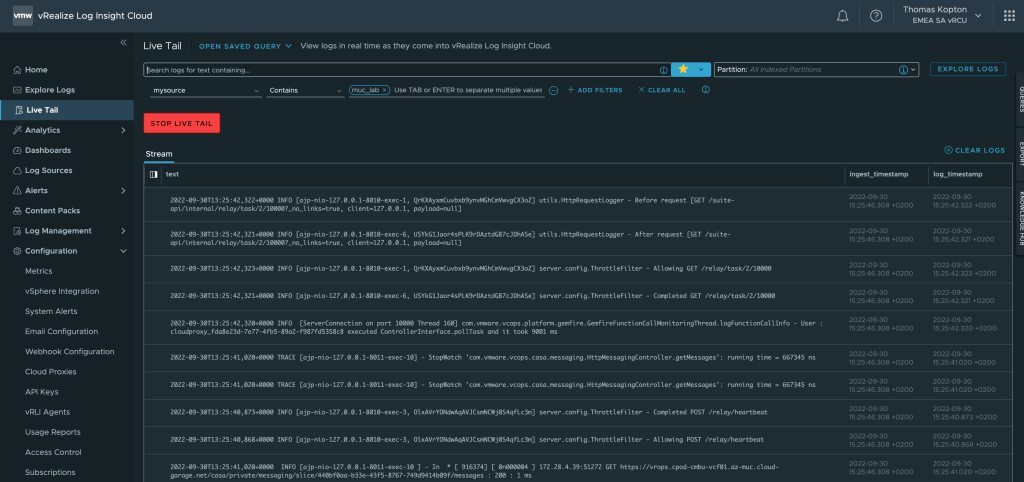
Stay safe.
Thomas – https://twitter.com/ThomasKopton