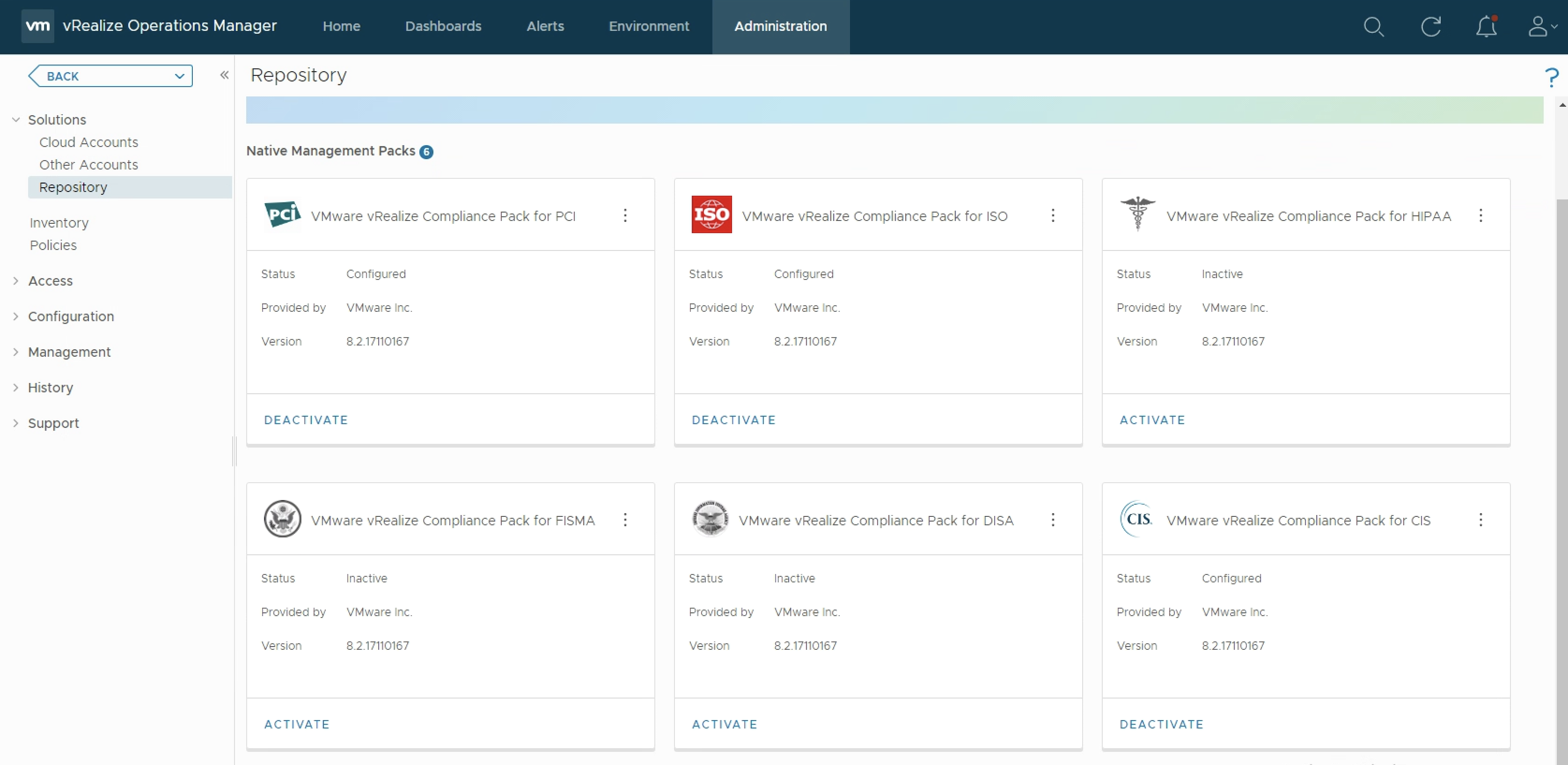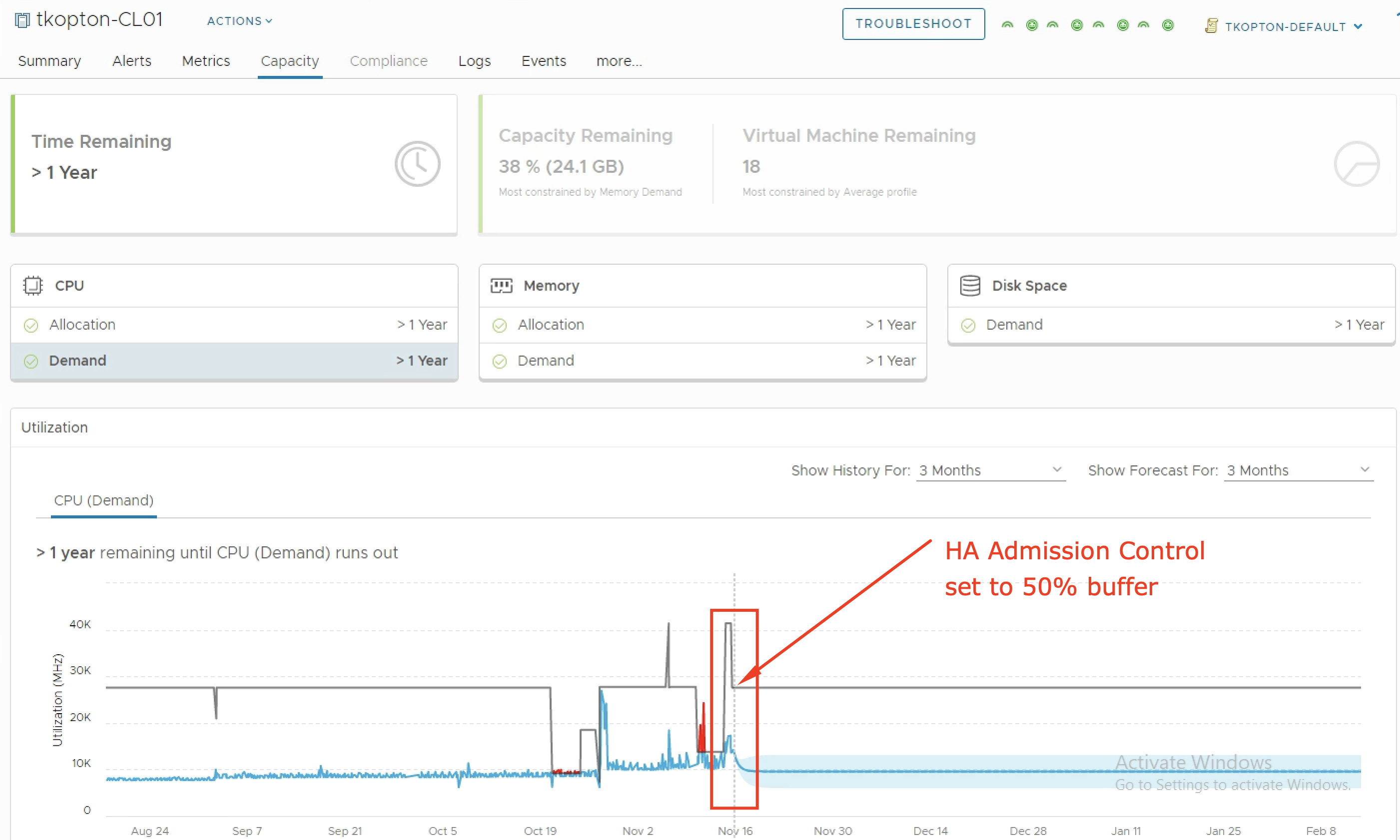As you probably know vRealize Operations provides several Compliance Packs basically out-of-the-box (“natively”). A simple click on “ACTIVATE” in the “Repository” tab installs all needed components of the Compliance Pack and allows the corresponding regulatory benchmarks to be executed. “Regulatory benchmarks provide solutions for industry standard regulatory compliance requirements to enforce and report on the …
Month: November 2020
Capacity Management for n+1 and n*2 Clusters using vRealize Operations
When it comes to capacity management in vSphere environments using vRealize Operations customers are frequently asking for guidelines how to setup vROps to properly manage n+1 and n*2 ESXi clusters. Just as a short reminder, n+1 in context of a ESXi cluster means that we are tolerating (and are hopefully prepared for) the failure of …