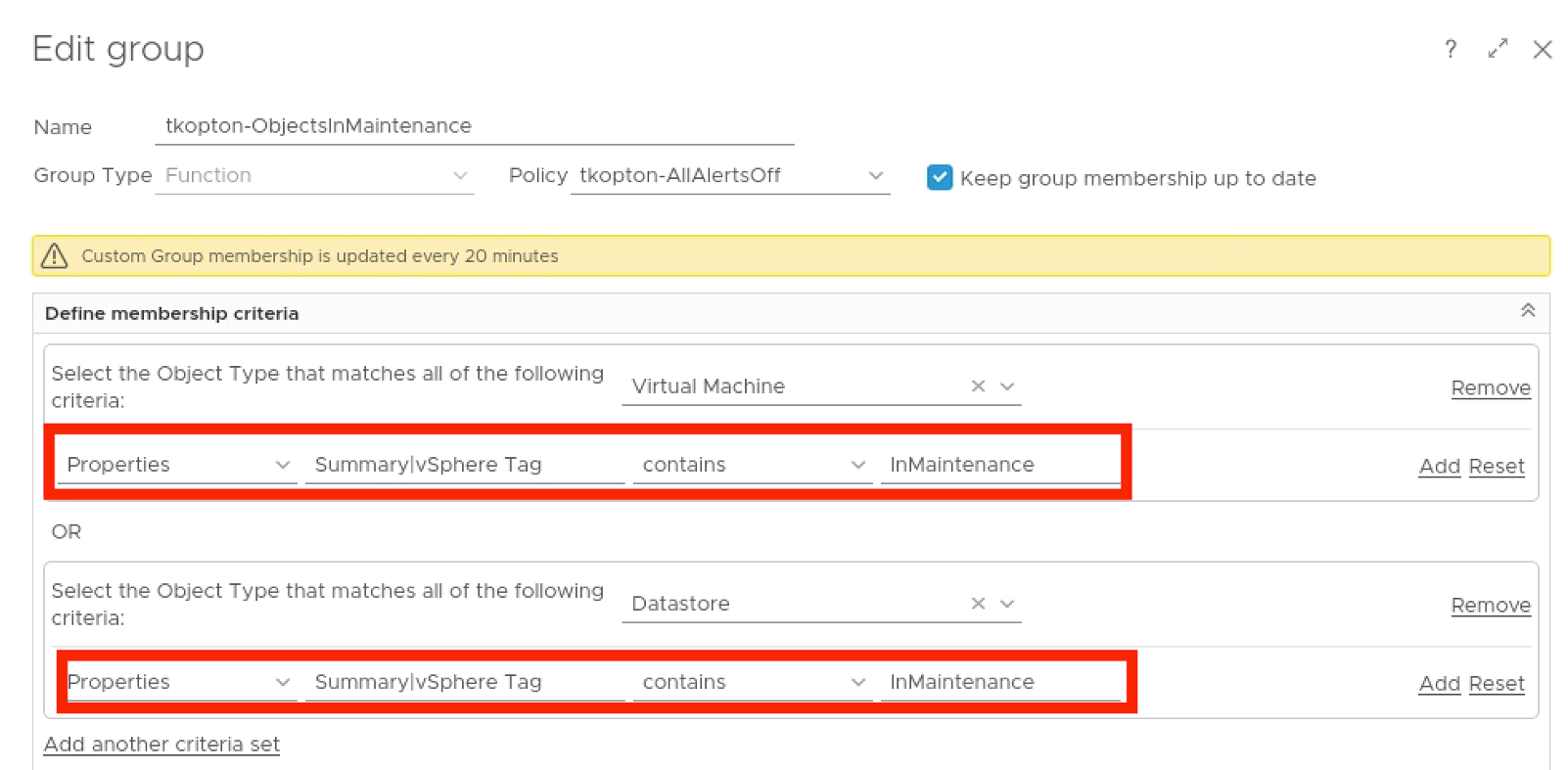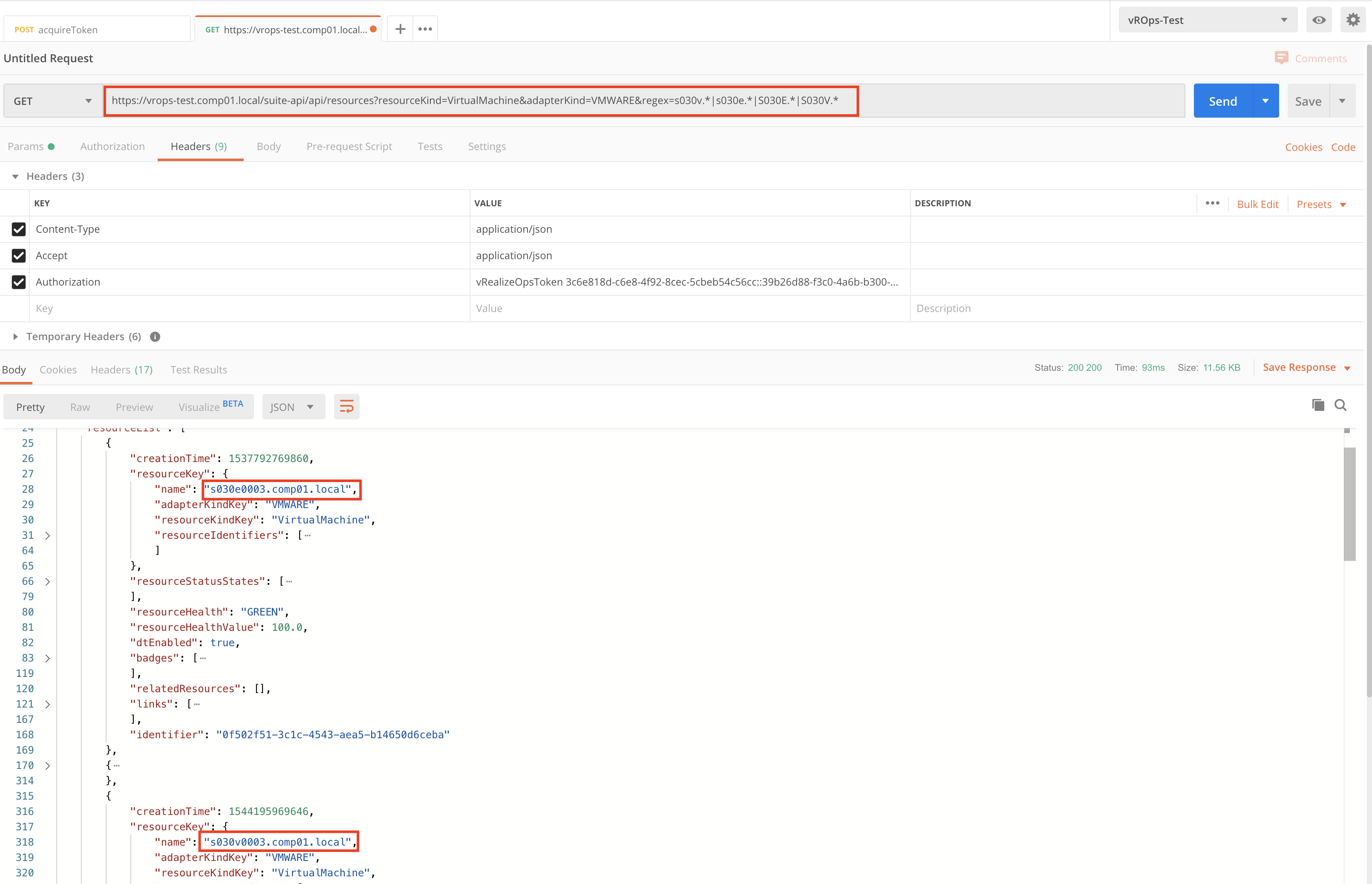Part 1 and Part 2 of the “Maintenance Mode in vRealize Operations” blog series leveraged features and functionalities of vROps and vSphere which are directly related to ESXi maintenance to fulfil the requirements. What if you cannot use “Enter Maintenance Mode” in vCenter simply because there is no such option for e.g. Virtual Machines, Datastores …
Month: December 2019
Quick Tip – vROps REST API requests using RegEx expressions
The vRealize Operations REST API allows using RegEx expressions in various GET methods. Sometimes it is not clear how to use the expressions. Here a very simple example of using RegEx to retrieve vROps Virtual Machine objects, which have VM names starting with certain strings. Encoded URL – example: https://vrops-test.comp01.local/suite-api/api/resources?resourceKind=VirtualMachine&adapterKind=VMWARE®ex=s030v.*%7Cs030e.*%7CS030E.* Example in Postman (of course, …
Maintenance Mode for vRealize Operations Objects, Part 2
Part 1 of the “Maintenance Mode in vRealize Operations” blog series focused on a very basic scenario. Simplified, we turned off data collection and made the object basically not existent from vROps point of view as the requirements were straight forward. To accomplish this, we used the vROps Maintenance feature. In this part we consider …
Maintenance Mode for vRealize Operations Objects, Part 1
In this and following posts I will show you few different ways of putting vROps objects into maintenance. Objects in vROps – short intro The method used to mark an object as being in the maintenances state depends on the actual use case. As usually, the use case itself is being defined by: Requirements – …