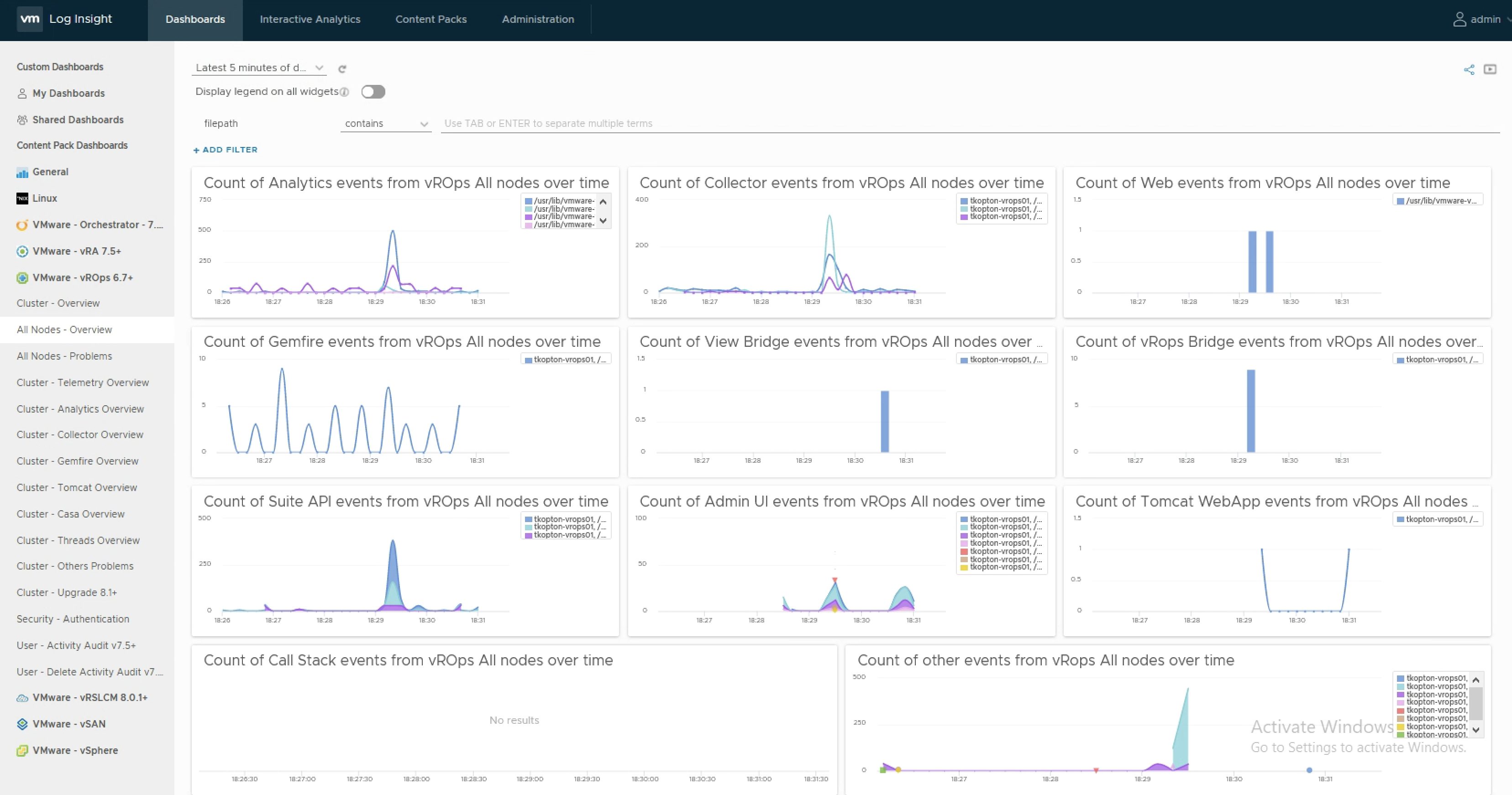Without any doubt configuring vRealize Operations to send log messages to a vRealize Log Insight instance is the best way to collect, parse and display structured and structured log information. In this post I will explain the major differences between CFAPI and Syslog as the protocol used to forward log messages to a log server …
Month: July 2020
ESXi Cluster (non-HCI) Rightsizing using vRealize Operations
vRealize Operations with its four main pillars: Optimize Performance Optimize Capacity Troubleshoot Manage Configuration provides a perfect solution to manage complex SDDC environments. The “Optimize Performance” part of vRealize Operations provides a wide range of features like workload optimization to ensure consistent performance in your datacenters or VM rightsizing to reduce bottlenecks and ensure best …